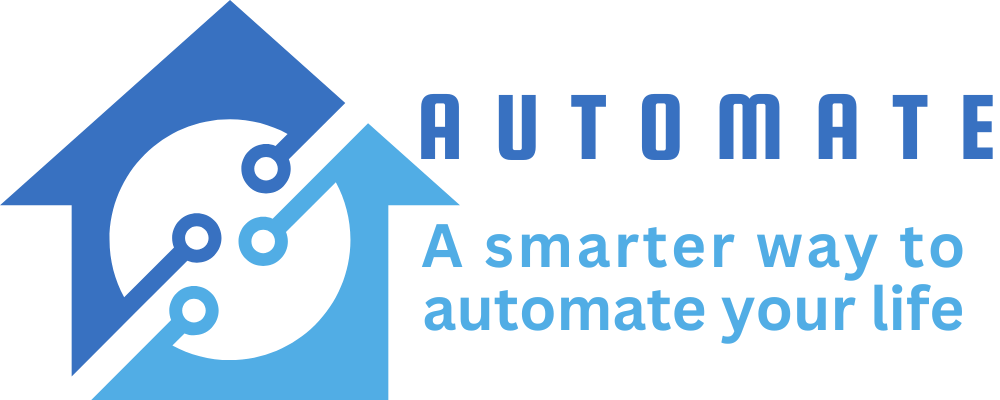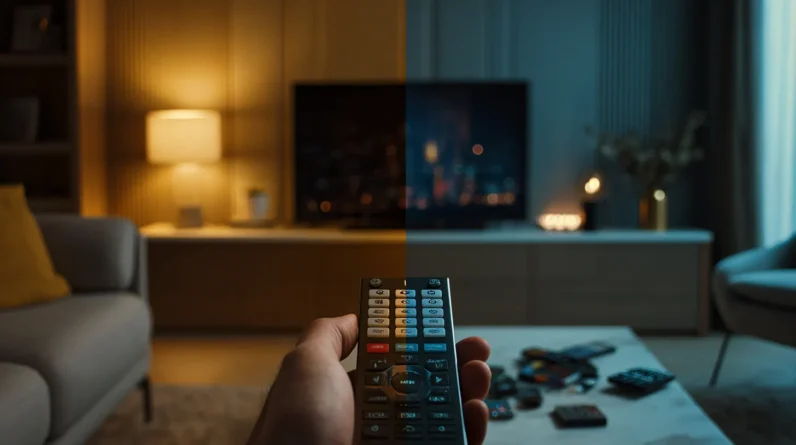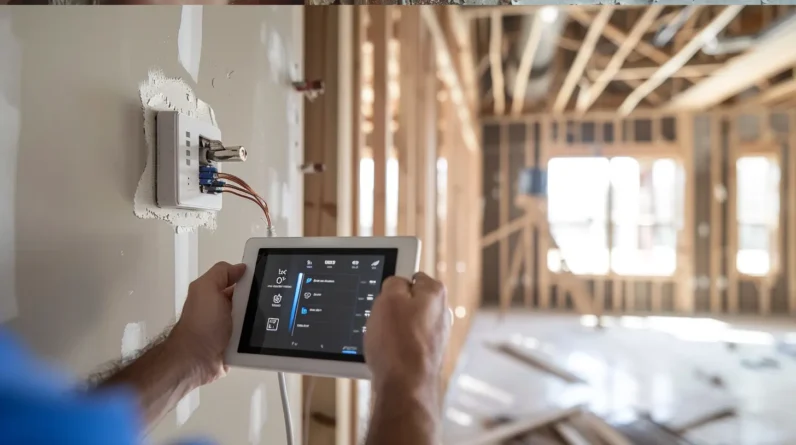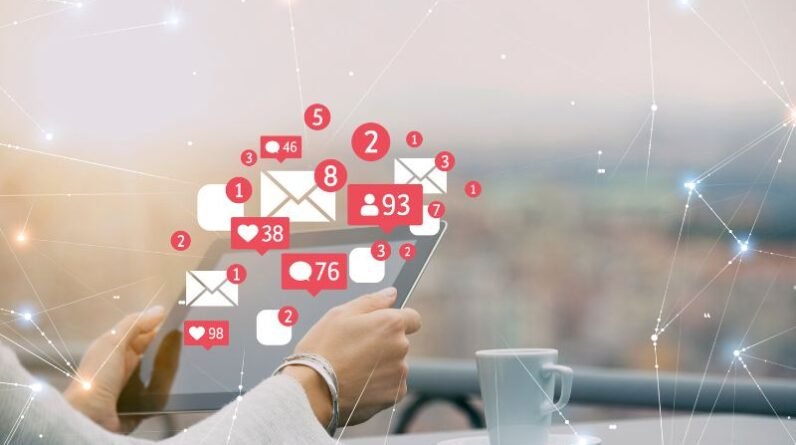
We can take control of our device notifications by customizing the settings to suit our needs. By accessing our device settings, we can choose which apps are allowed to send notifications, set “Do Not Disturb” modes, and customize notification sounds and vibrations. We can also prioritize important alerts by identifying key apps, assigning high or low priority levels, and enabling interruptive notifications for high-priority alerts. Additionally, we can assign different notification sounds, customize alert styles, and silence unwanted notifications from specific apps. By fine-tuning these settings, we’ll discover even more ways to minimize distractions and reduce stress.
Manage Notification Settings
We manage our devices’ notification settings to control the types and frequency of alerts we receive. By doing so, we can minimize distractions and reduce stress. To start, we go to our device’s settings app and select the “Notifications” option. From there, we can choose which apps can send us notifications and which types of notifications we want to receive. We can also set our devices to “Do Not Disturb” mode during certain times of the day or night.
We can customize the notification sounds and vibrations to suit our preferences. By taking a few minutes to customize our notification settings, we can make our devices work better for us.
Prioritize Important Alerts
Customizing our notification settings is just the first step in managing device alerts effectively. We also need to prioritize the alerts that are truly important to us. Start by identifying the apps that require our immediate attention, such as messaging apps or email. Then, categorize our notifications into “high priority” and “low priority” groups. For high-priority alerts, we can choose to enable notifications that interrupt us, such as sounds or vibrations.
For low-priority alerts, we can opt for silent notifications or set them to display only in our notification center. By prioritizing our alerts, we can avoid distractions and focus on what’s truly important. This helps us stay productive and avoid notification fatigue.
Customize Alert Styles
Notification styles can greatly impact how we interact with our devices. Customizing alert styles helps us quickly identify the type of notification we’re receiving, allowing us to respond accordingly. We can adjust the look and feel of our notifications to fit our needs.
– Use different notification sounds for various apps to distinguish between them
– Change the notification badge style to a number or a dot
– Display notifications on the lock screen or only when the device is accessible
– Use a custom vibration pattern for specific notifications
– Adjust the notification size and layout to make them easier to read
Silence Unwanted Notifications
Many devices come with a plethora of apps that can send notifications, often resulting in a cluttered and distracting experience. We’ve all been there – our devices buzzing constantly with updates from apps we rarely use. To silence unwanted notifications, we start by identifying the culprits. We go to our device’s settings, usually under the “Notifications” or “Apps” section, where we can see a list of all the apps that are sending notifications.
We then select the apps that we no longer want to receive notifications from and toggle off their notification settings. We can also set our device to prioritize notifications from specific apps, ensuring we only receive notifications that are truly important to us. By doing this, we regain control over our notifications and our device.
Conclusion
By implementing these notification tweaks, we can masterfully manage our mobile moments. Prioritizing pertinent alerts and customizing their styles empowers us to sift through the signal and the noise. Silencing superfluous notifications saves us from unnecessary stress and distraction. With these simple steps, we can reclaim our time and tame the torrent of notifications that threaten to overwhelm us.