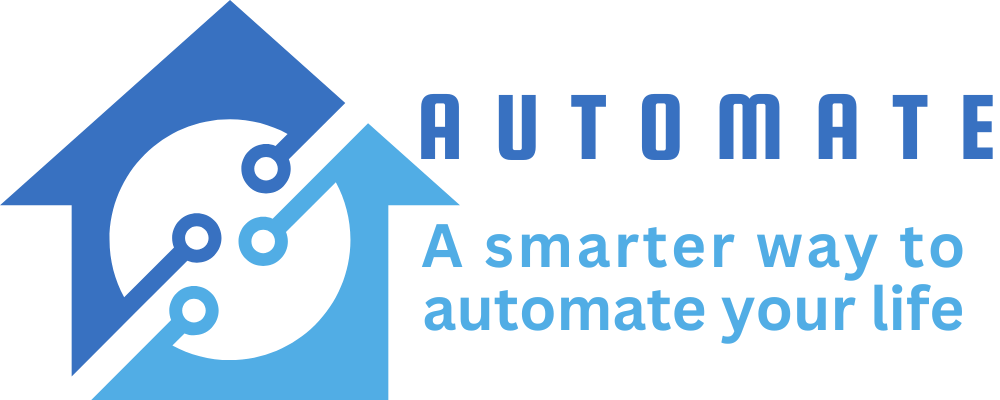Protecting Your Home From Cybersecurity Threats
Smart home security systems make it easy to monitor and control your home from the comfort of your smartphone. You can check on your kids when they’re playing in the backyard, set up motion sensors to alert you if someone enters the house, and activate alarms to detect burglary attempts.
1. Install a Strong Wi-Fi Router
The router is one of the most vital components of a secure home network. It checks all incoming and outgoing traffic, making sure nothing dangerous comes in or confidential data goes out.
It also protects devices from the ill-will of hackers and cybercriminals. Without a strong Wi-Fi router, malicious actors can snoop on everything you do online and steal your personal information.
Most modern routers come with basic security features built in, as well as advanced options that can be activated to increase the level of protection. But if you’re looking for additional security, look for a router that has an open-source firmware and a decent firewall.
In addition, it’s important to locate your router in a central location so it distributes its WiFi signal evenly throughout your home. A good way to do this is to place it on a high shelf in a room on the lower floor, so that all levels of your house receive consistent coverage.
For extra protection, use MAC address filtering, which allows you to white-label each device on your network with a unique MAC address. This means that any routers or computers with a fake MAC address can’t connect to the network.
Finally, it’s a good idea to disable remote management on your router. This feature can be tempting for hackers, as it offers convenience and ease of use.
2. Install a Firewall
A firewall is a security tool that monitors all the traffic coming into and leaving your home or office network. This allows you to determine which connections are legitimate and which ones are not.
Firewalls can protect your data from viruses, malicious software, and other types of threats. They also can alert you if malware attempts to access your system.
There are two main types of firewalls: hardware and software. A hardware firewall is a physical device that sits between your computer and the Internet. A software firewall is an application that you install on your computer.
The first step in installing a firewall is to set up firewall rules, or access control lists (ACLs). These allow and deny incoming packets based on the source, destination and port.
These are crucial for ensuring that your computer system and other devices are safe from cyberattacks. They can also help you identify suspicious behaviors, such as unauthorized network activity and phishing emails.
A firewall will also be able to sift through your internet traffic and reroute it if necessary. Some firewalls offer features that enable them to act as a dynamic host configuration protocol (DHCP) server, network time protocol (NTP) server, intrusion prevention system (IPS), and more.
You can also look for a firewall that has antivirus protection, spam filtering, and application filtering built in. These functions will save you time and money by eliminating the need to use other security products.
3. Install a Virus-Defense Software
Viruses and other malware are a serious threat to your home computer system. They can cause significant damage to your computer’s performance and data files. They can also spread from one computer to another and steal your personal information.
Fortunately, there are a variety of ways to protect your computer from these viruses and other malicious software. Among them, you can install a virus-defense software on your home PC.
Antivirus programs are designed to detect and eliminate viruses, spyware, rootkits, trojans, worms, phishing attacks, and other types of malware from your computer. They do this by scanning your computer for these threats, identifying them, and eliminating them.
Most antivirus programs use a number of detection methods to identify and destroy viruses. These methods include specific detection, generic detection, and heuristic detection.
To combat new viruses, antivirus companies constantly update their products with new virus definitions and security features. These updates are usually automatically installed, but you can also manually download them if the software prompts you to do so.
You should choose a security program that offers multiple platform protections, including Windows, Mac, iOS, and Android. It should also offer malware protection against a wide range of threats, including worms, spyware, and ransomware. In addition, it should offer customer support and be easy to update. Avoid free antivirus software – it often lacks many of the protections you need.
4. Install a Strong Password
One of the most important steps to protect your home from cybersecurity threats is installing a strong password. Your password should be unique and complex so that it is hard for hackers to guess.
Using the same password for all your online accounts is an easy way for cybercriminals to access your personal and professional data. They can then enter your email, social media and bank accounts in just a few seconds.
A strong password is a combination of letters (uppercase and lowercase), numbers and special symbols that makes it harder to crack with a brute-force attack. It is also important to use a password manager that randomizes your password and keeps it safe.
Another thing to consider is the password length. Passwords that are shorter can be easily cracked with a brute-force attack. A stronger password should be at least 12 characters long and contain a combination of uppercase and lowercase letters, numbers and special symbols.
Changing your password frequently is also a good idea to keep it secure. You may even want to use a password manager to manage all of your passwords. This will help you to remember a variety of passwords, and it can be easy to change them if they become a security threat.
5. Turn Off the Wi-Fi When You’re Not Home
Aside from protecting your privacy, turning off your Wi-Fi when you are not home is important to prevent cybercriminals from hacking into your devices and network. This is especially true if you have kids or guests in the house who are likely to be using the internet on their smart devices at night.
To turn off your Wi-Fi, you can go to your device’s Settings or administrator page and select the Wi-Fi tab. If you’re using a Mac, you can also disable it through Control Panel or from the taskbar.
Alternatively, you can use an app like Shortcuts to automate this action. This app is easy to set up and helps eliminate the hassle of manually turning off your Wi-Fi.
The Shortcuts app is also handy if you’re a busy family and need to make sure everyone’s device gets turned off when they leave the house. This automation will save you time and help prevent cybercriminals from accessing your devices while you’re away.
In addition, unplugging your router, TV and other appliances can save you money on electricity. The price per kilowatt hour has risen in the past few years, so you’ll want to lower your electricity bills as much as possible.
In fact, it’s a good idea to unplug everything when you’re not using it for a few days to save money. This includes toasters, electric kettles, Wi-Fi routers and other devices that draw energy constantly.